Understanding HTML5 sprite animation with Phaser
Talking about Jet Set Willy game, Game development, HTML5, Javascript and Phaser.
Do you like my tutorials?
Then consider supporting me on Ko-fi.
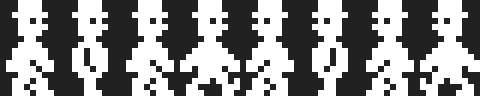 Then, here is the fully commented source code to turn this sprite sheet into a walk animation:
Then, here is the fully commented source code to turn this sprite sheet into a walk animation:
<pre class="wp-block-syntaxhighlighter-code">var game;
window.onload = function() {
game = new Phaser.Game(480, 60, Phaser.AUTO, "");
game.state.add("PlayGame", playGame);
game.state.start("PlayGame");
}
var playGame = function(game){};
playGame.prototype = {
preload: function(){
// the hero is a spritesheet with all animation frames
game.load.spritesheet("hero", "hero.png", 20, 32);
},
create: function(){
// the hero is initally placed like a normal sprite
this.hero = game.add.sprite(game.width / 2, game.height / 2, "hero");
// flag to determine if the hero is supposed to move right
this.hero.goingRight = false;
// flag to determine if the hero is supposed to move left
this.hero.goingLeft = false;
// default idle frame, with the hero facing right
this.hero.idleFrame = 0;
// this is how we set an animation, we give it a name and an array with the frames.
var walkRightAnimation = this.hero.animations.add("walkRight", [0, 1, 2, 3]);
var walkLeftAnimation = this.hero.animations.add("walkLeft", [4, 5, 6, 7]);
// these are just listeners for X and Z keys
this.rightKeyPressed = game.input.keyboard.addKey(Phaser.Keyboard.X);
this.leftKeyPressed = game.input.keyboard.addKey(Phaser.Keyboard.Z);
// setting goingRight to true if X is pressed
this.rightKeyPressed.onDown.add(function(){
this.hero.goingRight = true;
}, this);
// setting goingRight to false if X is released
this.rightKeyPressed.onUp.add(function(){
this.hero.goingRight = false;
}, this);
// setting goingLeft to true if Y is pressed
this.leftKeyPressed.onDown.add(function(){
this.hero.goingLeft = true;
}, this);
// setting goingLeft to false if Y is released
this.leftKeyPressed.onUp.add(function(){
this.hero.goingLeft = false;
}, this);
},
update: function(){
// if we are going left and not right (we don't want two keys to be pressed at the same time)
if(this.hero.goingRight && !this.hero.goingLeft){
this.hero.animations.play("walkRight", 10, true); // <- Look!! This is how I play "walkRight" animation at 10fps with looping
// idle frame with hero facing right
this.hero.idleFrame = 0;
}
else{
// if we are going right and not left
if(!this.hero.goingRight && this.hero.goingLeft){
this.hero.animations.play("walkLeft", 10, true); // <- Look!! This is how I play "walkLeft" animation at 10fps with looping
// idle frame with hero facing left
this.hero.idleFrame = 4;
}
else{
// show idle frame
this.hero.frame = this.hero.idleFrame;
}
}
}
}</pre>
Never miss an update! Subscribe, and I will bother you by email only when a new game or full source code comes out.

